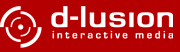Play controls
there are several play controls for each deck located in the lower part of the window.
songname
displays the current name of the file being played.
deck volume (numeric +/-)
the vertical slider specifies the volume for each deck. very useful to match different files to the same volume.
deck punch in (numeric 0)
located directly above the deck volume slider (labelled with a big "p"). press this button to get the specifed deck into the mix, regardless of the position of the cross-fader.
music controls
probably, these controls look familiar to you since you have seen them on a lot of audio equipment. they are: previous song from playlist, skip backward, play/pause, skip forward, next song from playlist.
nothing more to say about.
progress bar
the vertical progress bar below the music controls visualizes the current song position. you can change the position by dragging the marker or clicking on a specific position. while loading a file, the marker indicates the decoding position.
songname
displays the current name of the file being played.
deck volume (numeric +/-)
the vertical slider specifies the volume for each deck. very useful to match different files to the same volume.
deck punch in (numeric 0)
located directly above the deck volume slider (labelled with a big "p"). press this button to get the specifed deck into the mix, regardless of the position of the cross-fader.
music controls
probably, these controls look familiar to you since you have seen them on a lot of audio equipment. they are: previous song from playlist, skip backward, play/pause, skip forward, next song from playlist.
nothing more to say about.
progress bar
the vertical progress bar below the music controls visualizes the current song position. you can change the position by dragging the marker or clicking on a specific position. while loading a file, the marker indicates the decoding position.