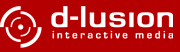but the real breakthrough concerning the way we deal with digital audio has been achieved by new compression techniques:
in 1994 the fraunhofer institute for integrated circuits (fraunhofer-iis) in erlangen, germany introduced a new audio compression layer III for the mpeg audio compression suite.
based on a psychoacustic model of the human auditory system, the compression offers high compression rates while maintaining maximum possible audio quality.
reduction of file size by factor 10.0 while maintaining cd audio quality.
perceptual audio compression techniques are quite different from traditional loss-less compression. briefly, perceptual compression throws out the crap you won't hear anyway, due to the psychoacustic limitations of the human hearing perception.
since then, mpeg audio layer III (or mp3) has been flooding the web as the new format for high quality music distribution. as record companies start selling artist tracks online in mp3 format and multimedia hardware manufacturers offer walkman style mp3 players for the mobile, a new chapter in the history of digital audio is being opened that looks both exciting and promising.
the cross-fader (the scrollbar labeled with "x-fader") is placed in mid-position by default.
push it hard to the left side and you'll notice that you're hearing only deck a. adjust the volume and then take care of the bpm fader: turn it up and down. you'll notice that the playback pitch of the song changes significantly.
load the second mp3 now on the deck labeled b.
watch the bpm detection counter on the left deck and try to match it on the right deck by adjusting the bpm fader there.
now slowly pull the mix fader to the middle. you should now here two songs playing at once.
when you observe that both decks are running at the same speed, but slightly out of sync, just push the the buttons with the arrows below each deck to give the specific song a slight nudge in the desired direction.
yo. now you're already in the mix !
- pentium 233mhz mmx or aequivalent processor
- windows 95/98 or windows nt 4.0
- soundcard supported by the windows system
- 16bit color graphics driver with at least 800x600
sound output
determines the audio driver that MJ Studio uses for sound generation. you may have the following choices:
- windows wave mapper the wave mapper device that windows uses to map audio devices. use this option if you often change your soundcard driver in windows.
- windows mme soundcard driver the normal soundcard driver that came with your soundcard.
- directx sound interface the directx soundcard driver. due to performance reasons you should use this driver if possible. you can get directx drivers for your soundcard from the vendor or microsoft. please make sure that directx is installed on your system before selecting this option.
master stereo
default. choose this option, if you're soundcard is directly conntected to your
home stereo or speakers.
master&monitor 2 x mono
choose this option if you've connected an stereo to 2 mono channel splitter "doohicky" attached to your soundcard.
Terratec EWS 64
if you've got a Terratec EWS64 with 2 independet wave outs, choose this option. you will then
be able to monitor in stereo.
frequency
mixing frequency for the MJ Studio sound generation. you will use 44.1khz to achieve cd quality,
unless your soundcard doesn't support it or you want to torture yourself.
resolution
the resolution of the generated audio data. usually 16 bit.
blocksize
the block size determines the size of the output buffer.
if you use a smaller buffer, the time between the movement of a
slider and the actual reaction of the sound generation gets
shorter. unfortunately this highly depends on the soundcard driver
you are using. if the buffer size gets too small, you will hear a
stuttering noise in the sound output. it is best to reduce the
buffer size to the smallest possible size without getting a
stuttering sound. this behaviour is known as "latency" and is typical for
all digital sound applications that have to modify the output in a special way.