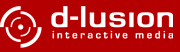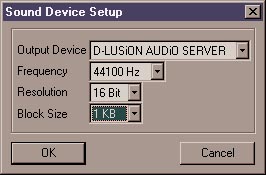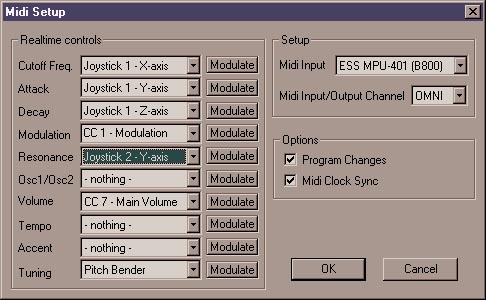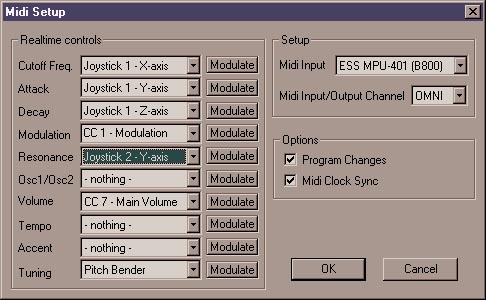
realtime control
this setups enables you to remote control any slider or fader in
RubberDuck via midi or joystick.
you can choose between the following controllers:
- joystick 1,2 : x,y,z-axes
- midi pitch bender
- midi control changes (0-127)
as a target for the modulation you have:
- cutoff freq: cutoff-frequency of the lowpass filter
- attack: attack rate of the volume envelope
- decay: decay rate of the volume envelope
- modulation: modulation strength of the filter
- resonance: resonance factor of the filter
- osc1/osc2: modulation between the two oscillators
- volume: volume of the whole synthesizer
- tempo: temp
- accent: accent of the single notes
- tuning: tuning of the soundgeneration
if you enable the button "modulate" behind the specific modulation target,
the values will be interpreted as relative, not absolute values.
setup
midi input
choose the midi input driver to control RubberDuck via a midi keyboard,
external sequencer and other midi gear.
midi input channel
defines the midi channel on which RubberDuck receives data.
if it is set to "omni", data will be received on all availible channels.
options
program changes
controls wether or not RubberDuck will react to midi program changes.
a program change will be interpreted as the number of the next pattern
to support pattern changes via a sequencer.
midi clock sync
RubberDuck can be used as midi slave with other midi gear like drum machines,
sequencers etc. the quality of the synchronization highly depends on the
buffersize.
if you want to use RubberDuck together with other d-lusion software such
as DrumStation, we suggest to use
DAS for synchronizing.
for more information about using rubberduck with midi gear, see the
midi implementation chapter.